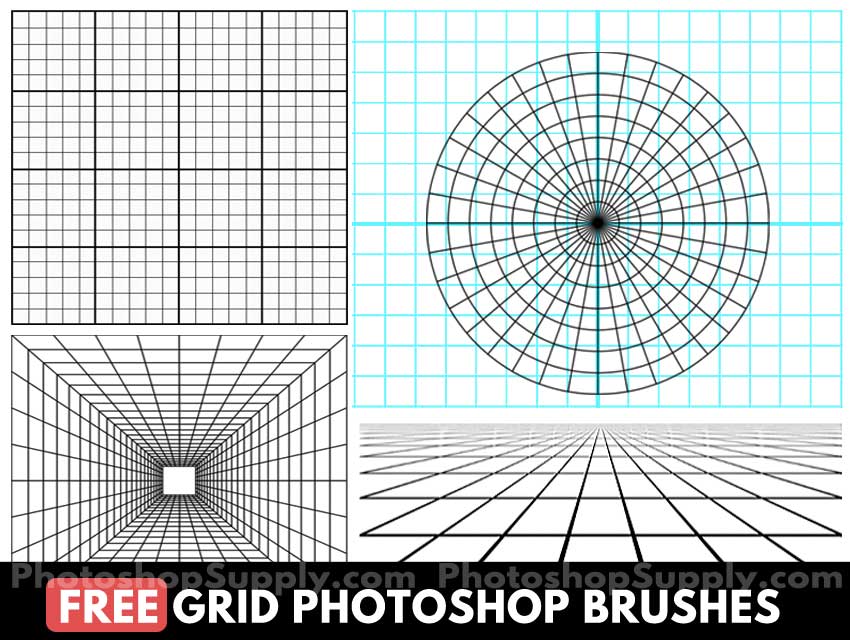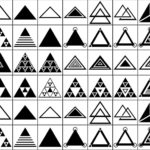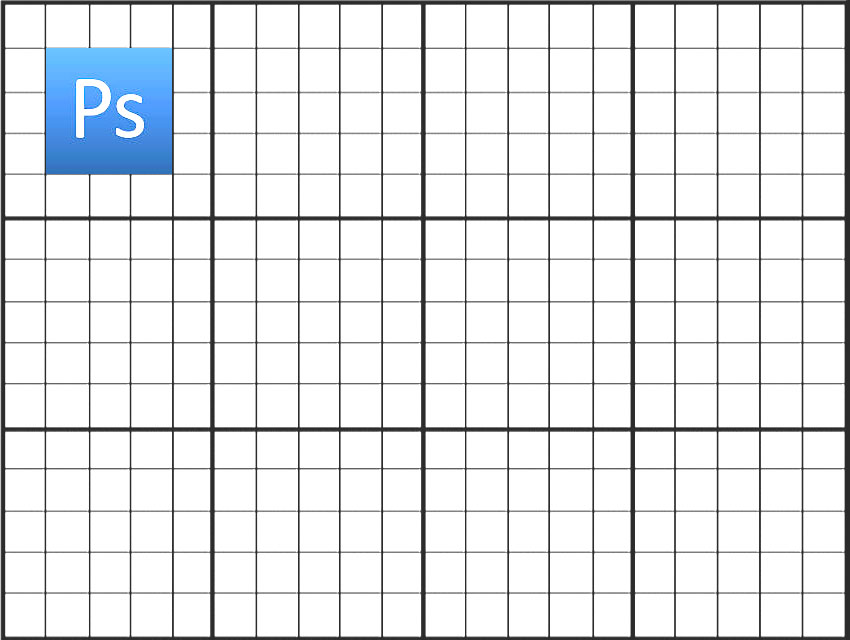
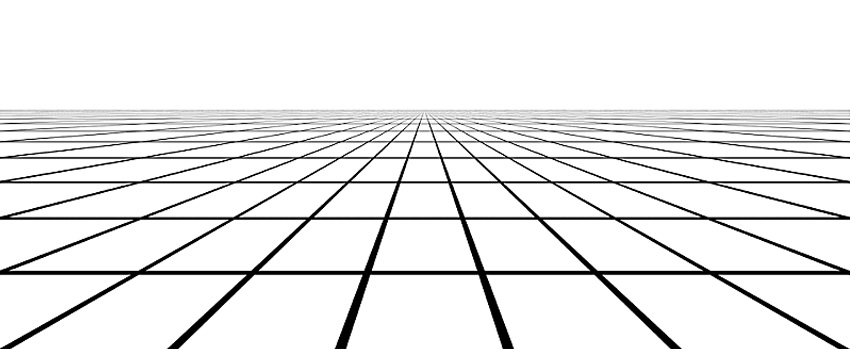
Learn how to save image with grid in Photoshop 2023.
The Photoshop grid is an useful tool that you can use to create layout designs for web and for print. With these free resources anyone can make a photo grid in Photoshop. I updated the article in 2023 with new and improved resources.
Photoshop Grid
Use the Photoshop grid when creating layout designs like website templates, posters, flyers, magazine templates, etc. This tool will assist you with your layout designs. You can align objects very precisely using the grid lines.
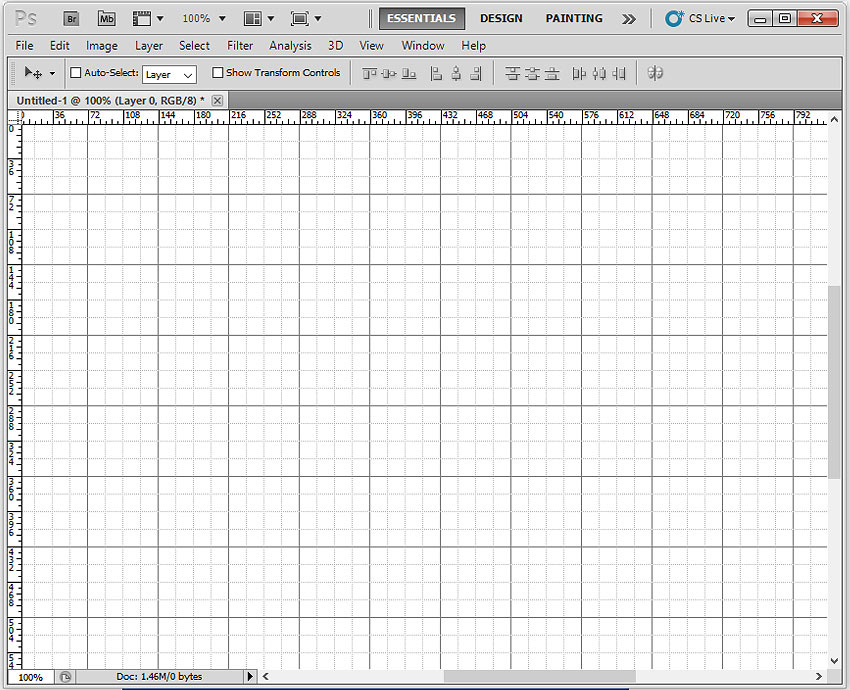
How to Add a Photoshop Grid
How do I turn on grid in Photoshop?
- Go to View > Show > Grid to add a grid in Photoshop.
- Then you can go to View > Snap to > Grid.
Snapping helps with precise placement of selection edges, cropping marquees, slices, shapes, and paths. However, if snapping prevents you from correctly placing elements, you can disable it. (source: Adobe Helpx)
Photoshop Grid Shortcut
The Photoshop grid shortcut is:
- Command + ‘ (Mac)
- Control + ‘ (Win)
Click Control + ‘ once to add the grid, click again to hide the grid.
Edit Grid Photoshop Preferences
Photoshop allows you to edit the grid settings like size, color, etc.
Go to Edit > Preferences> Guides > Guides & Grid & Slices.
This opens the Photoshop Preferences dialog box. (Note: Depending on your Photoshop version you might have slightly different names for the menus and settings.)
You can edit the color of the grid, the style of the grid lines, the grid size and the size of the subdivisions.
Can you print the grid in Photoshop?
So, once you turned on the grid, you will see a grid over your document.
But, you have to know that this grid is NOT a part of your design and does NOT appear in print. It’s only here to guide you, and you can hide it at any time.
If you want a grid that you can print, use a grid pattern or a grid texture. Download our freebie pack and you get a grid pattern file, a grid texture and a grid pattern generator 🤩. This is actually a print grid Photoshop action for making patterns.
How to Make a Printable Grid in Photoshop
How to make a grid in Photoshop? The easiest way is to use a grid Photoshop pattern.
In the download file you will get a Photoshop grid generator (PS action – ATN file) that will help you create all kinds of grid patterns. The grid pattern Photoshop action is fully customizable.
With the grid pattern you can then create a grid background of any size and color. Add grid lines in Photoshop that you can print. So, now you know how to print grid in Photoshop.
Below you have a list with all the Photoshop grid freebies that you will find in this pack.

1. Photoshop Grid Brushes
You get 12 Photoshop grid brushes to use in your layout designs. Learn how to load the ABR file.
The pack contains different grid layouts including some useful perspective grid images. (Read more about the Vanishing Point filter)
Inside the grid brushes pack you will find: paper grid, square, perspective grid, circle grid, etc. These Photoshop brushes work in other software like Photoshop Elements or Gimp.
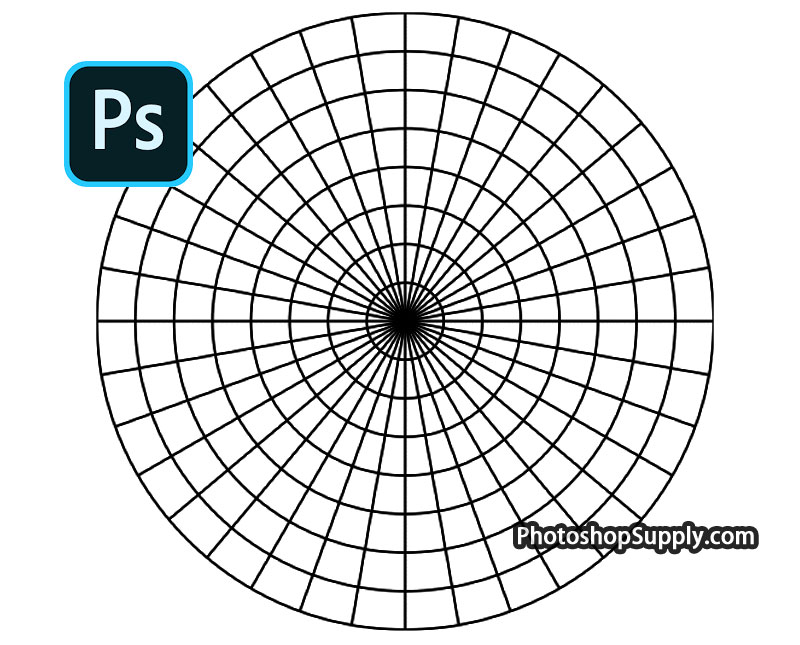
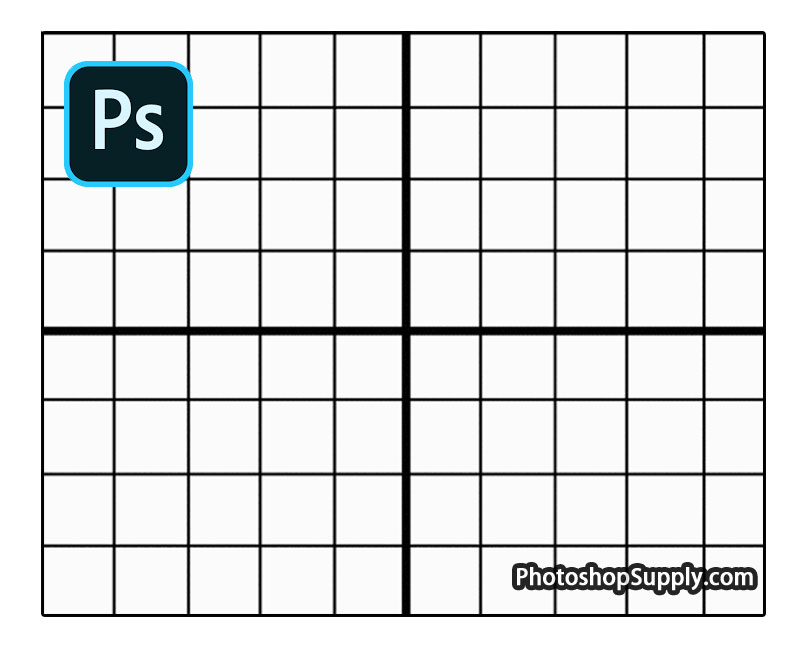
2. Photoshop Grid Pattern
You also get a Photoshop grid pattern to play with. Load the PAT file to use the grid patterns.
The Photoshop grid pattern file has lots of different styles. Go to Layer > New Fill Layer > Pattern to add a pattern overlay over your canvas. To change the color of the grid pattern, use a Color Fill adjustment layer with Clipping Mask. Learn how to create a Photoshop Clipping Mask from this tutorial.
The grid pattern for Photoshop is printable and you can use it to make a drawing grid quick and easy. The PAT file includes 6 types of grid patterns:
- White grid pattern to make a white grid background.
- Black grid pattern to create a black grid background.
3. Grid Texture (Seamless)
If you don’t have Photoshop, you can use the grid texture (3200x3200px) that is included in this pack. Download to get the seamless grid pattern.
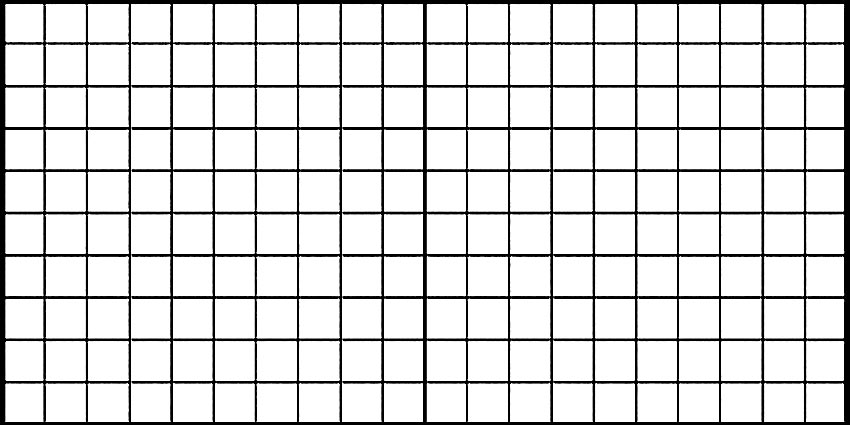
4. Photoshop Grid Generator
To make this pack even more awesome for you, I have added a Photoshop grid generator. Load the ATN file.
You can create your own grid layout. Create a Photoshop grid template or simply a grid texture in just a few easy steps.
TIP: Rule of Thirds Grid
- To create a rule of thirds grid, press Command-K (Mac) or Control-K (Win) to open your Preferences.
- Click on Guides, Grid & Slices from the list on the left.
- Set Gridline every 100 percent and Subdivisions 3.
Use my Photoshop rule of thirds pack (action & PNG overlay) to create a 3×3 grid in Photoshop.
Add Grid to Photo Online
Don’t have Photoshop? Add grid to photo online using this free grid drawing tool from MockoFun. The new grid generator allows you to quickly add a grid over your pictures.
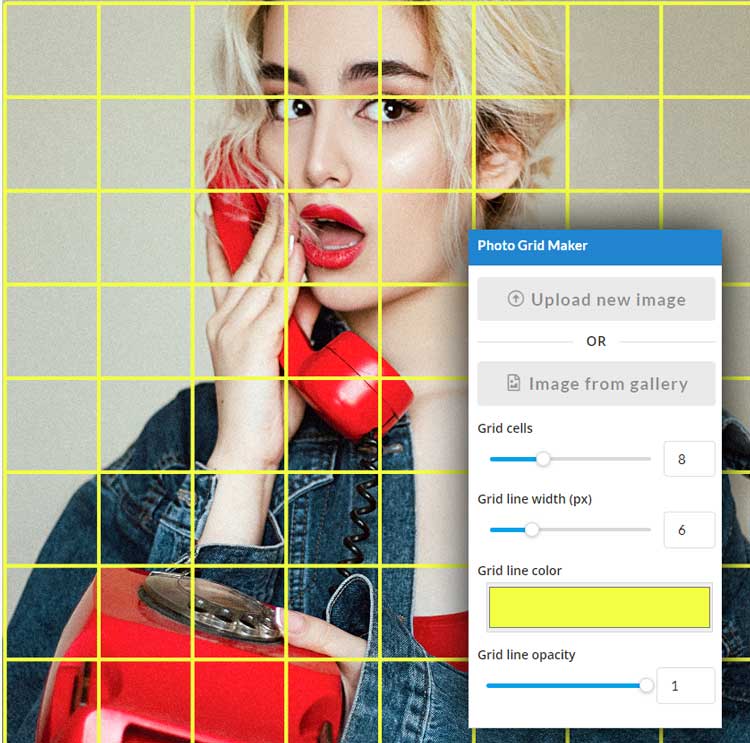
Grid Pattern for Photoshop [VIDEO]
Watch the video tutorial to see exactly how to use the Photoshop grid generator to make grid background and to add grid to photo.
Item Details
This freebie contains 1 ABR file, 1 PAT file, 1 ATN file, 1 JPG file
- Format: ABR file, PAT file, ATN file, JPG file
- Author: PhotoshopSupply (exclusive item)
- License: Free for personal and commercial use with attribution. License Agreement
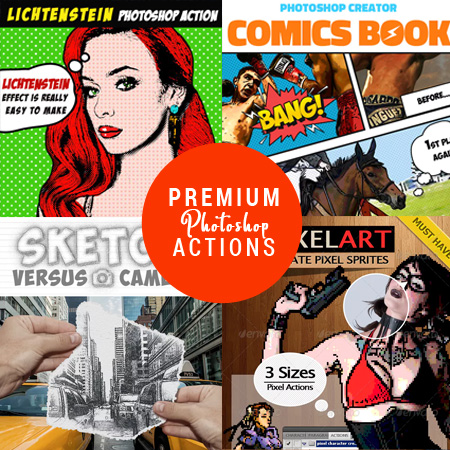
DOWNLOAD PHOTOSHOP ACTIONS
Other resources that you might like:
- Arrow Shapes (FREE)
- Line Art Photoshop (FREE Action)
- Subtle Patterns (FREE)
- Chalk (Chalkboard Texture & Chalk Effect | PREMIUM)