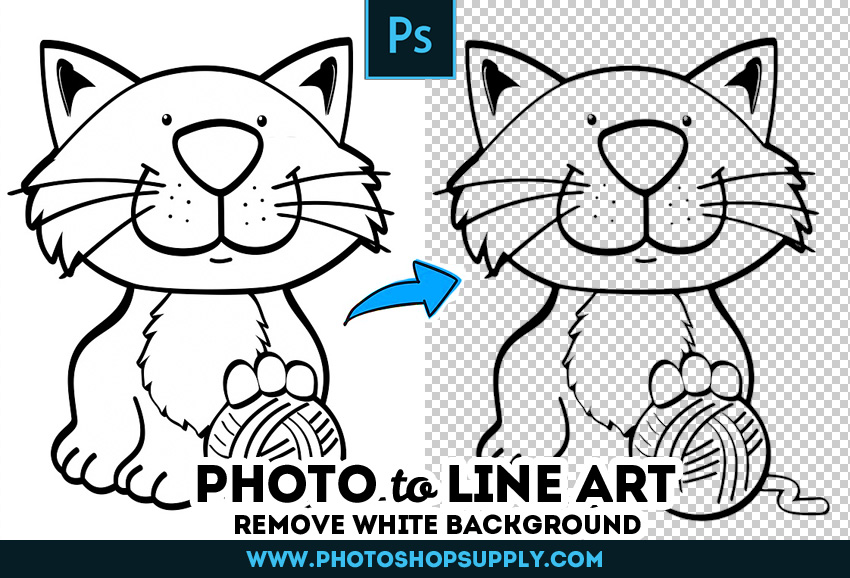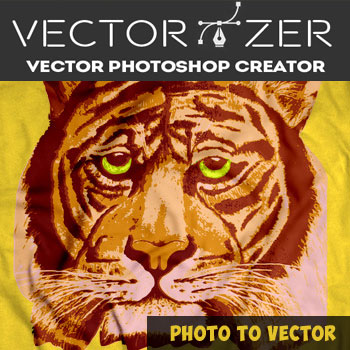Convert photo to line drawing using Photoshop. And, learn how to do clean line art using our free line art Photoshop action.
So, how to do linework in Photoshop? There are several methods to make line art in Photoshop.
- Draw the lines by hand with the Brush Tool or Pen Tool (time: 30 minute)
- Use the Photocopy filter to make lineart in Photoshop (time: 10 minutes).
- Use our free Line Art Photoshop Action. This is the fastest solution (time: 1 minute)
1. Quick Line Art Photoshop TUTORIAL
In this tutorial, you learn how to create a line art effect in Photoshop. It’s quite useful if you want to convert photo to drawing. If you are looking for photo to outline drawing free, use this action.
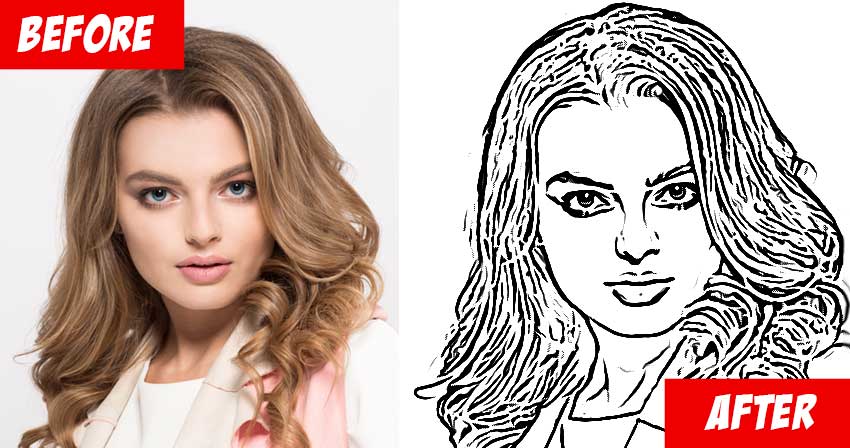
Open your photo in Photoshop. A photo with clean background is probably the best choice.

Then, set the Background color to white and the Foreground color to black.

To convert photo to line drawing, go to Filter (Filter Gallery) > Sketch and choose the Photocopy filter. Choose the size of the detail depending on your image size. For an up to 1000px image, set the Detail to 2.
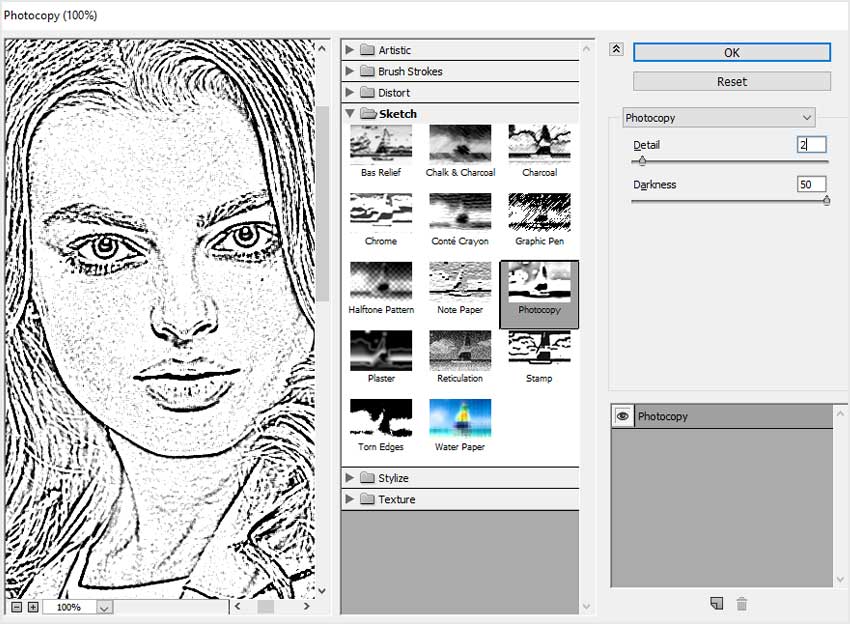
Next, go to Filter > Stylize > Diffuse and choose the Mode Anisotropic.
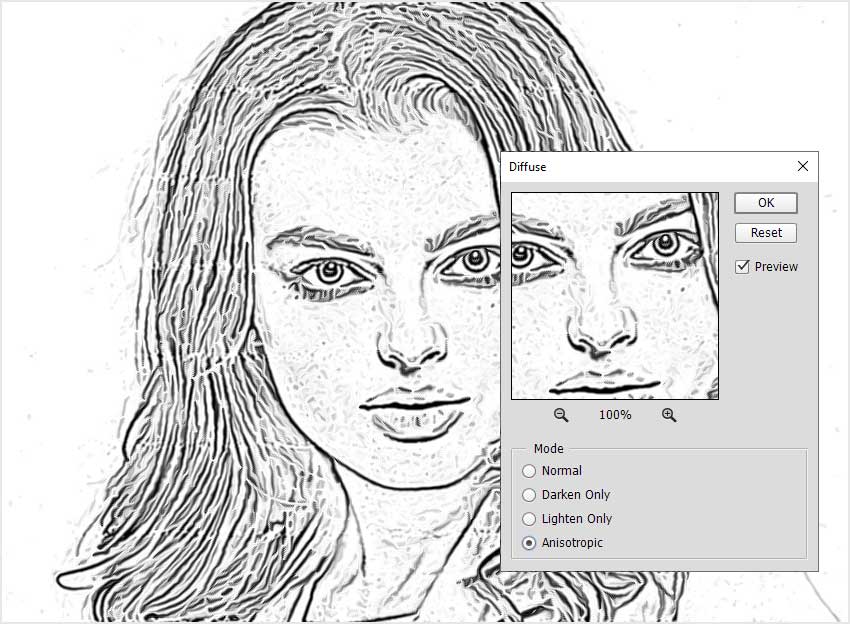
To add more contrast to the line art image, add a Levels adjustment.
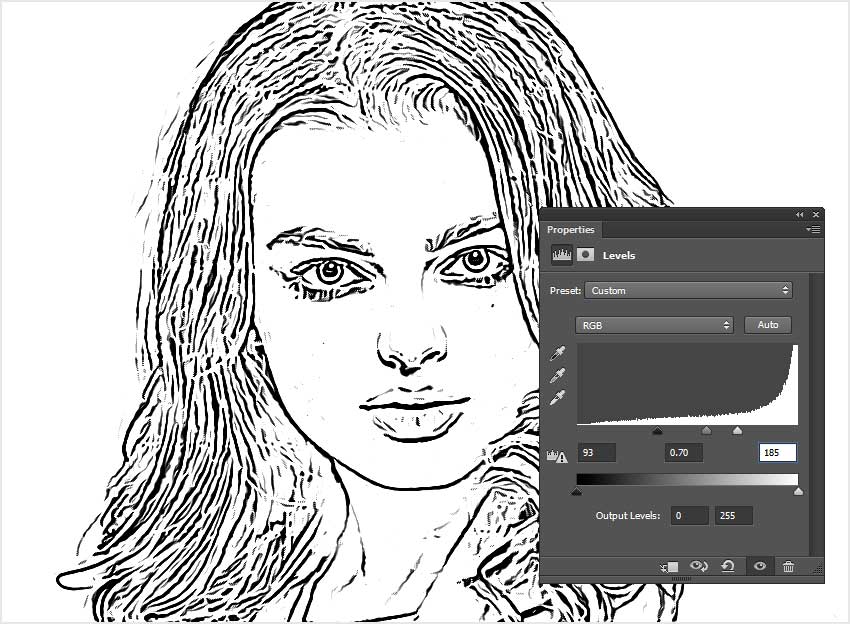
To change the color of the line art image, add a Gradient Map adjustment layer. Use a gradient from black (color of your choice) to white.
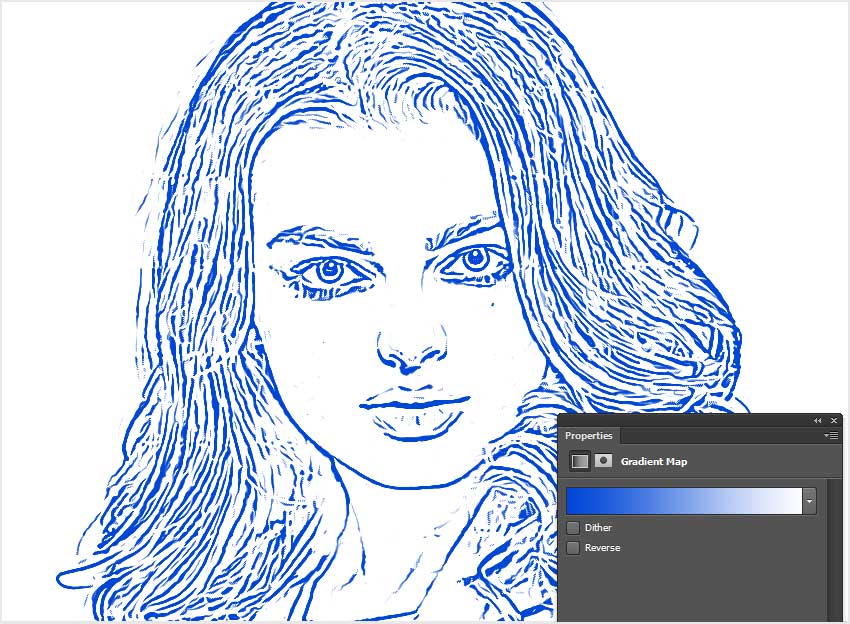
How to remove background from drawing in Photoshop? Select all the layers and merge them. Then, add a Layer Mask.
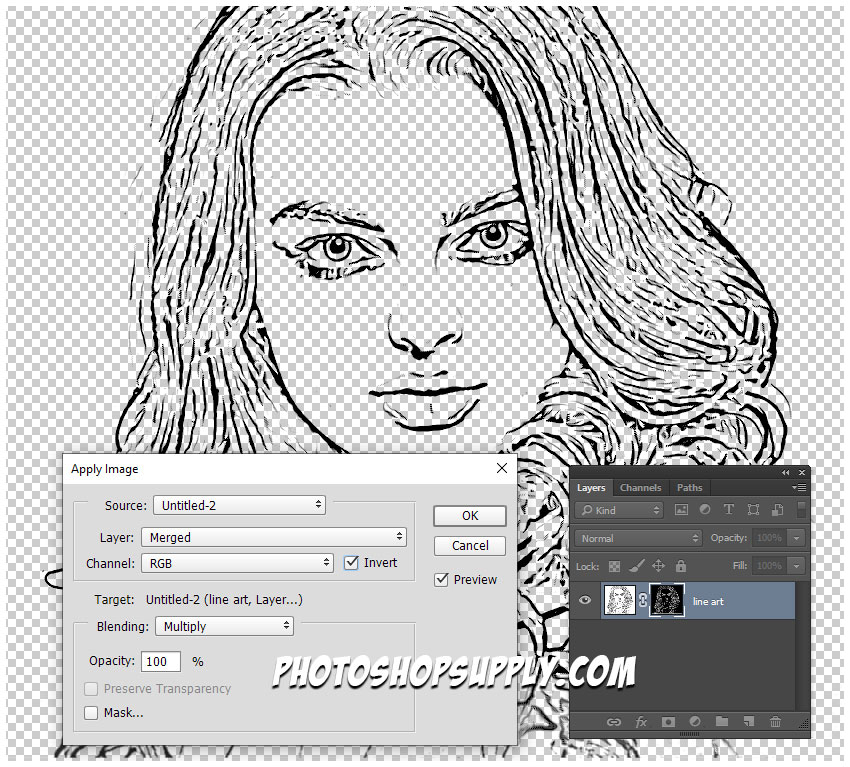
To remove white background, go to Image > Apply Image.

If you are wondering how to color inside the lines in Photoshop, the answer is quite simple. Make a layer behind the lines layer and use the Brush Tool to color lines in Photoshop.
2. Line Art Photoshop Action [ FREE Download✨]
Turn photo into line drawing, the easy way! So, if you want an even more quick method to convert photo to line drawing you can use our free Photoshop action.

As far as I know, Photoshop is the best tool to convert image to line drawing automatically. So, convert photo to line drawing in seconds.
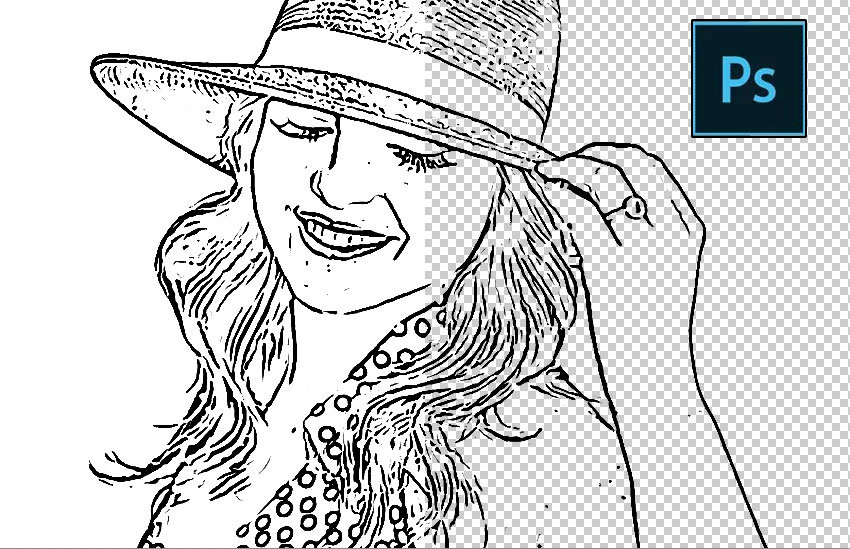
Convert hand drawing to line art Photoshop action (check out the FREE DOWNLOAD button).
Create Photoshop line art in under a minute using our line art action! It works also as an outline photo effect.
3. Create Line Art Online with AI
Try the AI Coloring Pages Generator to create line art and coloring books online.
Item Details [Line Art Photoshop Action]
This freebie contains 2 Photoshop actions to create line art with separate background.
- Format: ATN file
- Author: PhotoshopSupply (exclusive item)
- License: Free for personal and commercial use with attribution. License Agreement
![]() DOWNLOAD THE VECTOR PHOTOSHOP ACTION
DOWNLOAD THE VECTOR PHOTOSHOP ACTION
How to Install and Use Photoshop Actions
If you’ve never used Photoshop actions before and you are unsure how to use them, please take a couple of minutes and check out these great resources:
- What Are Photoshop Actions
- How To Install Photoshop Actions
- How To Use Photoshop Actions
Line Art Effect [Video Tutorial]
What is Included in This Pack
The pack contains two actions for making line art effect. Download the convert image to line art Photoshop ATN file.
Let’s see how to do line art from photos or pencil sketches. So. here are the line art actions included:
- 1 action to create line art from a photo. Turn colored image into a black line drawing. The black lines are separated from the background. Edit the the color of the white background and the colors of the black lines.
- 1 action to create clean line art from a scanned image of a drawing/linework/sketch. Separate scanned lineart from the background onto its own layer, so you can color underneath.
How to make lineart from sketch in Photoshop if you don’t have drawing skills? Or, what is the best turn photo into line drawing Photoshop method? You might also wonder how to select lines in Photoshop easily? Or, how to color a scanned drawing in Photoshop?
I saw many people asking how to separate their lineart from the background, or how to clean a line art drawing. With this action you obtain clean black lines on a transparent background.
Isolating line art in Photoshop is useful for all kinds of projects. So, to remove the white background of a line art is now really easy, just with 1-click!
How to Digitize a Drawing

Here are are some useful lineart tips for making easy line art. The line art tips will help beginners to make simple line art or really cool line art from their photos or pencil drawings.
- Scan Drawing. To digitize a drawing, first you have to use a scanner to scan your pencil sketch. It is better to set the resolution to at least 600 dpi.
- Digitize Drawing. The second step is to take the drawing in Photoshop. So open the scanned drawing in Photoshop.
- Clean Drawings. Use the Photoshop action to clean sketch and to make the background white
- Thicken Lines. To darken the lines and also to make the lines thicker, use the thicken lines in Photoshop action.
- Colorize drawing. How to color line art? Use the Brush Tool and paint in a layer behind the line art.
4. Remove White Background Photoshop [Free Download✨]
How to separate lines from background? How to remove background from scanned image using Photoshop?
Yes, all these questions are solved simply by downloading for free and using our Photoshop action.
Download the remove white background Photoshop action.
To learn how to make a drawing transparent in Photoshop or how to remove white background in Photoshop is not a very easy thing to do, especially if you are a beginner. You have to make a lot of manual adjustments and to use filters.
If you have drawings or hand-drawn sketches, you might want to extract lines on transparent background. Scanned images with transparent background are useful for coloring line art or if you want to replace the background.
How to Clean Up a Scanned Document in Photoshop
So, know you know how to clean up scanned drawings. But, with this action can also be used to clean up a scanned document in Photoshop, clean up a signature, etc.
Convert hand drawing to line art in Photoshop. Create transparent line art with this useful Photoshop free action, that I hope you will enjoy using!
5. Thicken Lines in Photoshop [ FREE Download✨]
You can also check out this free action if you want to thicken lines in Photoshop. If this Photoshop action creates an image with much too thin lines, you can use this new action to make the lines thicker and darker.
So, do you want to convert photo to line drawing in just a few seconds? Try our line art Photoshop action and then this action to increase line thickness!
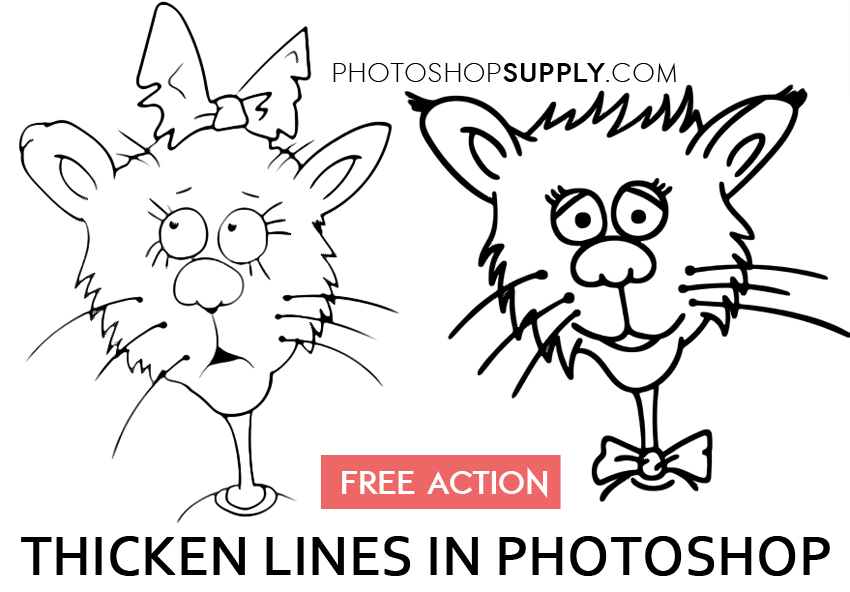
To make a line work in Photoshop is a very easy process using our actions. Is for sure the fastest and the best program for line art.
How to Scale Drawings
If you want to enlarge drawings you can use the grid method. To add a grid in Photoshop you can use our free Photoshop action which is an easy to use grid generator for photos and drawings.
You can also add grid to photo online with MockoFun graphic design software.
6. Outline Portrait Effect [Free Action✨]
With this action, you can make this outline portrait effect. Outline image in Photoshop and make cool photo effects.
To create the image outline effect, make a selection of the person/object that you want to outline. Then, make a layer from the selection (Control+J) and apply the line art Photoshop action to the new layer.

Use our Outline image in Photoshop action, if you want to add a white outline around a person/object/etc.
Other resources that you might like:
- Thicken Lines in Photoshop (FREE Action)
- Remove White Background Photoshop (FREE Action)
- Smooth Edges Photoshop (FREE Action)