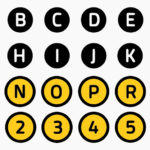Do you want to make transparent text Photoshop effect? Use our free transparent text generator, which is a free Photoshop action pack.
If you want to add text to photo use the transparent text effect. The see through text can be very modern or very elegant and beautiful depending on the font that you choose. You can make font transparent easily with our free Photoshop action.


The Photoshop text overlay is actually made by lowering the opacity of the cut out text not using the Overlay blend mode.
How to Make Text Transparent in Photoshop
This text effect is also called cut out text, transparent text, hollow text or knockout text.
So, to make transparent text you need to create the so called cut out text Photoshop effect.
Here are the simple steps that you have to make to create transparent text:
- Write text
- Add a Rectangle shape behind the text
- Keep the Control key pressed and click on the Text Layer Thumbnail to make a selection
- Go to the Rectangle layer and click on the Add Mask button
- Hide the Text layer to see the cut out text Photoshop effect
- Lower the opacity of the Rectangle layer (this step is optional)

The knockout text Photoshop effect is used for magazine covers, website headers, big titles, newspapers, posters and flyers, etc.
If you set the opacity to 100% and add a solid color other than white, you get a cutout text. This text effects is somehow similar with the highlighted text effect. You can check out our free action for making highlight text in Photoshop.
Transparent Font Generator in Photoshop
Our transparent font generator has two text effect versions. The first text style looks like a highlighted text effect. And, the other one looks more like an overlay text effect.
You have to consider that after you play the action, the cutout text effects is no longer editable. So, if you want to change the transparent text, you have to write it and play the action again.

With our action, you can make Photoshop knockout text, Photoshop text overlay, translucent text, semi-transparent text, highlighted text, watermark text, etc.
To make a Photoshop text overlay, all you have to do is to change the blend mode of the transparent text to Overlay. You can also use other blend modes like Screen, Multiply, etc.
As you can see the cut out text in Photoshop is very easy to make.
Photoshop Transparent Text with Outline
To make a Photoshop transparent text with outline like this, use our outline text Photoshop action. This free action works for all types of layers: text layer, vector shapes, smart objects, etc.
If you add a text outline you can transform regular fonts into hollow fonts. You don’t really need specially designed outline fonts.
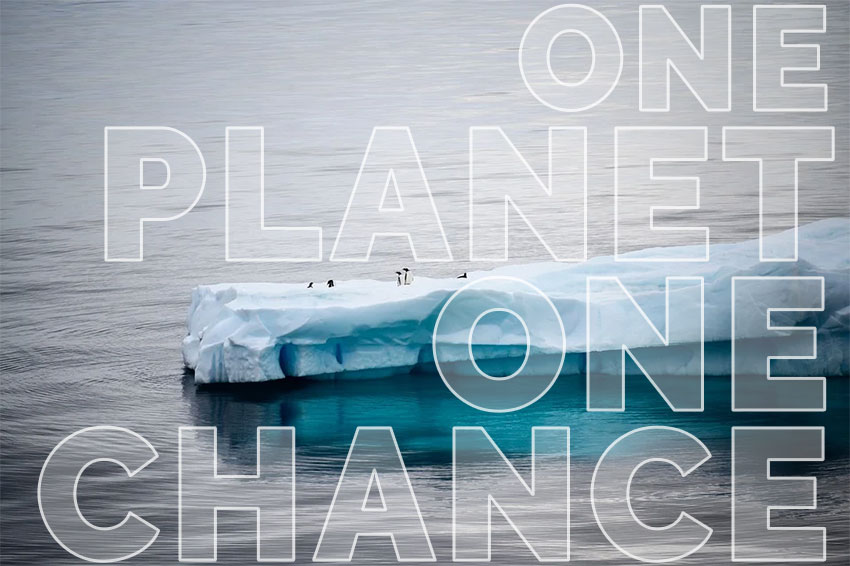
Transparent Text Generator Online
If you don’t have Photoshop, use the transparent text maker from MockoFun to make transparent text online. It’s free and easy to use!
If you have an website, you can of course create transparent text CSS effect just as easy.
How to Put Image Over Text
Another cool effect is the image inside text which is the opposite of the transparent text effect. This is a text over image effect that is obtained by using the text as a mask for the image.
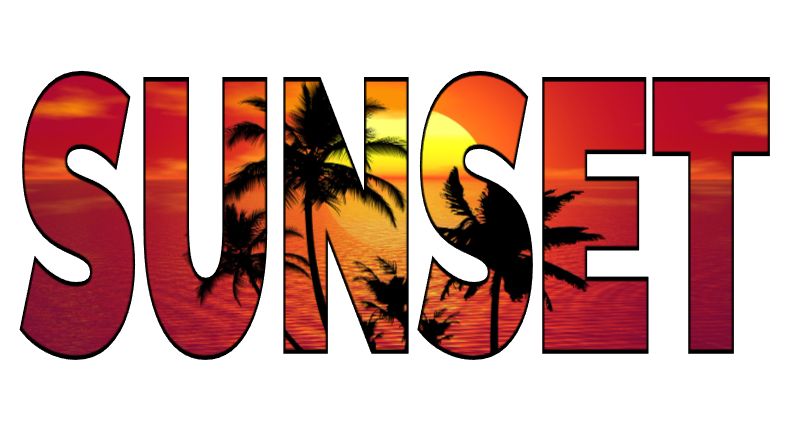
Item Details
This freebie contains 1 ATN file
- Format: ATN file
- Author: PhotoshopSupply (exclusive item)
- License: Free for personal and commercial use with attribution. License Agreement
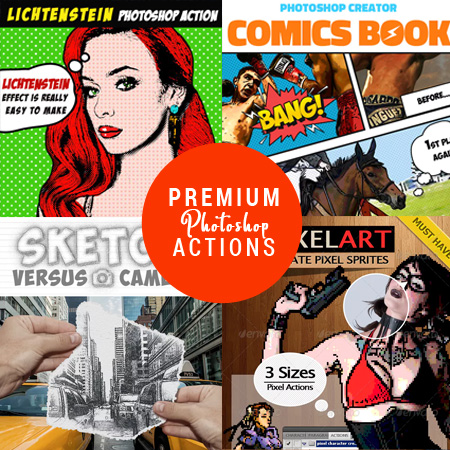
DOWNLOAD PHOTOSHOP ACTIONS
Other resources that you might like:
- Sunset Gradients (FREE GRD & JPG)
- 80s Retro Poster (FREE Action)
- Canvas Texture (FREE)
- Chalk (Chalkboard Texture & Chalk Effect | PREMIUM)