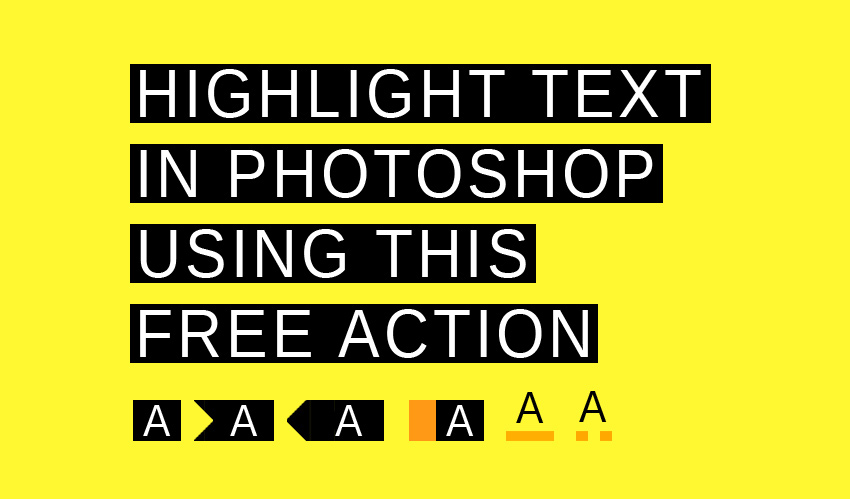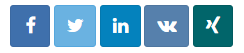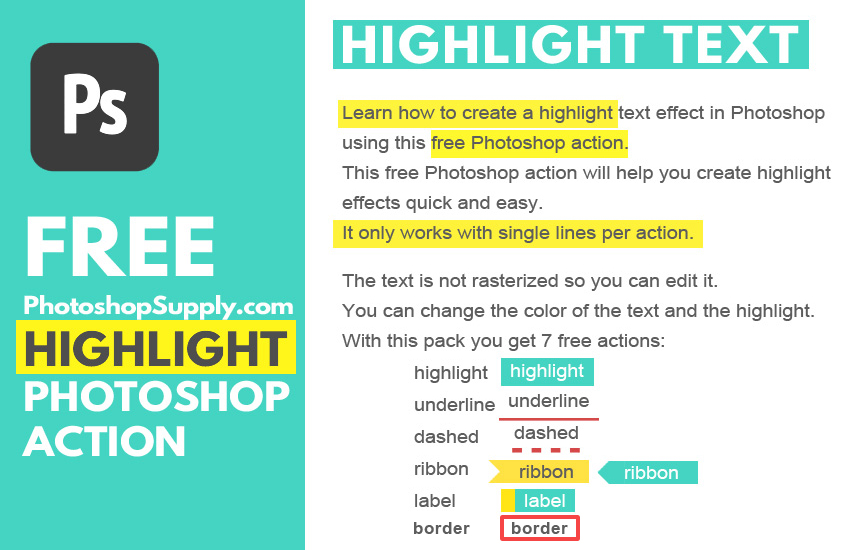
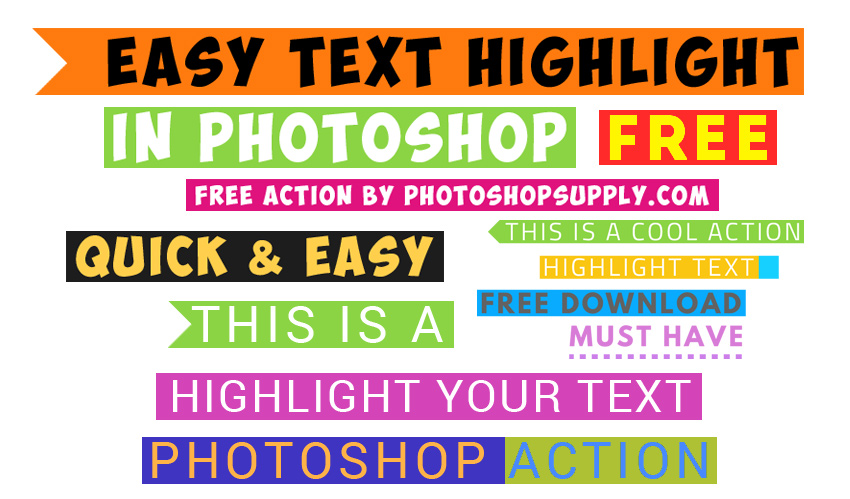

Highlight text in Photoshop with this free action that you can download from PhotoshopSupply. Use this action to create highlight text really easy!
If you want to create Photoshop highlight effect you can use our free text Photoshop action.
The highlight effect is used for text layers but you can also use it for any type of layer, including smart objects.
How To Highlight Text in Photoshop
To highlight text in Photoshop, an easy method is to add a rectangle shape under the text.
Another method is to use the Brush Tool to create the highlight effect.
But the easiest method to create highlighted text is to use this cool Photoshop action.
Text Highlighter Photoshop Action
Super useful highlighter Photoshop action that you must have! Inside the pack you will find 8 actions for highlighting text (see the preview images)
- Highlighted Text – text with highlight (you can choose the color of the text and the color of the highlight)
- Underline Text – text with an underline (you can choose the color of the text and the color/size of the underline)
- Dashed Underline Text – text with a dashed underline (you can choose the color of the text and the color/size of the dashed line)
- Ribbon Text Box – text with a ribbon box or text tag (you can choose the color of the text and the color of the ribbon; you get two ribbon styles)
- Label Text – text with a label (you can choose the color of the text and the color of the label; you get two label styles )
- Text Border – text with a rectangle border (you can choose the color of the text and the color/size of the border )
Underline Text in Photoshop
In Photoshop you can underline text using the Character panel.
To do that, add a text layer and open the Character panel. Click the “Underline” button, symbolized by a “T” with an underline. It is the second from the right in the row of buttons.
The downside is that the text and the underline have the same color. Also, you can not change the size of the line under the text.
How to Add Background Color to Text in Photoshop
With the highlight Photoshop action you can add a text background in Photoshop. Text with background is useful if you want to grab attention.
Using this action you can choose a color for the text and another color for the underline effect. This cool feature also applies to the dashed line action.
How to Use the Highlight Text Photoshop Action
To use this highlight text Photoshop action you have to follow these steps:
- Load the ATN file in Photoshop.
- Add a Text layer. TIP: You can use any type of layer. For example, you can add a text with a vector shape. You have to convert these layers into a single smart object.
- Play one of the 8 actions included in this pack.
- You get to choose the color of the text and the color of the highlight. Also, you can edit the color and the size of the underline/border.
After the action ended you can make customizations. Double click on the thumbnail of the “PhotoshopSupply” smart object to open it.
Yes, you can play multiple actions in the same PSD file for as many times as you want. Combine multiple actions to create cool effect!
How to Edit Text in Jpeg Image in Photoshop
Basically the text within an image can not be edited. But, you can use the highlighted text Photoshop action to hide and replace the text with a new one.
Here is a quick tutorial on how to edit text in image using Photoshop and this highlight text action.
How to Annotate a Text
Text annotation is essential for any learning process, to further the understanding of a certain work.
Image annotation is done in the same way by adding notes: highlights or underlining, comments and footnotes, tags and links.
How to annotate an article? Highlight the title in yellow and add a comment explaining how the title relates to the text. Underline important words or phrases.
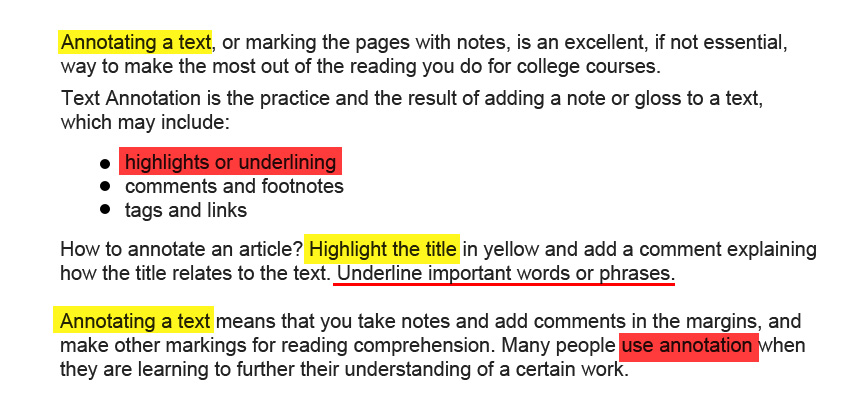
How to annotate a text? Take notes and add comments in the margins, and
make other markings for reading comprehension.
This is an excellent markup tool for Photoshop. Of course, you can find other text annotation tools for highlighting text online.
If you want to create a transparent text effect, download our transparent text Photoshop action.
Highlight Text Online
For example you can use MockoFun to highlight text online in just a few seconds. So, you don’t need Photoshop to edit text in a picture, you can do it online.
For those of you that want to create similar text effects using coding, I suggest you this html highlight text tutorial for beginners. There are lots of cool highlight text effects that can be done in html.
How to Install and Use Photoshop Actions
If you’ve never used Photoshop actions before and you are unsure how to use them, please take a couple of minutes and check out these great resources:
- What Are Photoshop Actions
- How To Install Photoshop Actions
- How To Use Photoshop Actions
Item Details
This freebie contains 1 ATN file
- Format: ATN file
- Author: PhotoshopSupply (exclusive item)
- License: Free for personal and commercial use with attribution. License Agreement
Unlock the free download with a share
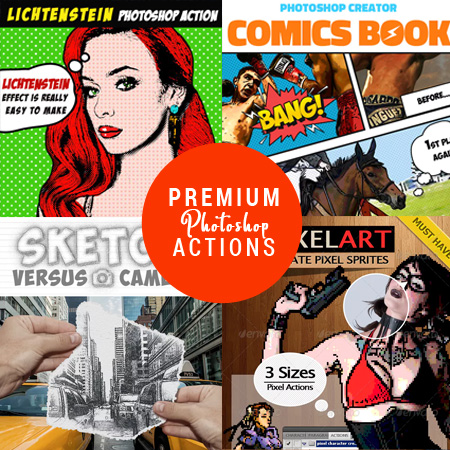
DOWNLOAD PHOTOSHOP ACTIONS