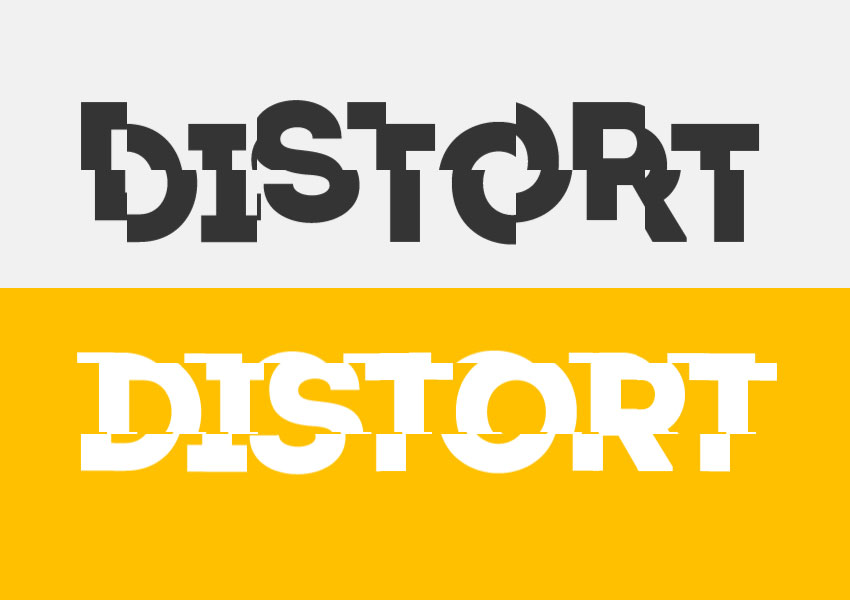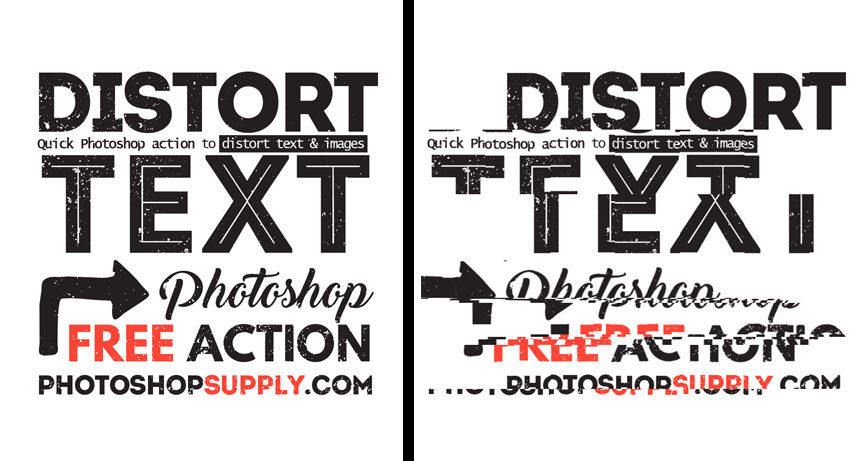
Distort text in Photoshop with this quick and easy action. Make your own distorted fonts with 1-click!
How to Distort Text in Photoshop?
If you want to learn how to manipulate text in Photoshop, here are some useful techniques that you should know. To distort text in Photoshop, you can use the Transform tool or the Photoshop Distort filters:
- Warp Tool (go to Edit > Transform > Warp ) – in Adobe Photoshop, the Warp tool allows you to quickly manipulate and distort text. You have 15 Warp styles to work with: Arch, Flag, Wave, etc. To make distorted text with custom Warp using the grid with control points, first you have to convert your text to smart object.
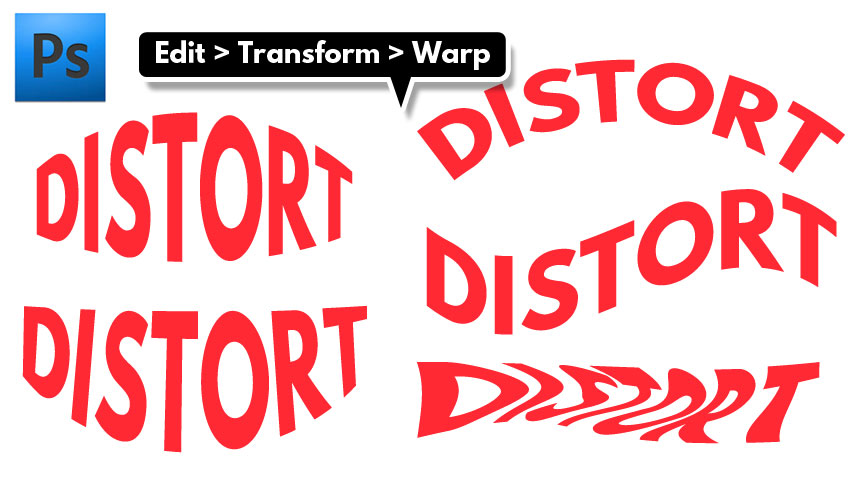
- Distort Tool & Perspective Tool (go to Edit > Transform) – these tools can NOT be used for text layers directly, so make sure you convert your text to smart object to use these transform tools
- Wave Filter (Filter > Distort > Wave) – you can use the Wave filter to create a wavy text, distorted text or glitch effect. This tool can NOT be used for text layers directly, so make sure you convert your text to smart object
- Displace Filter (Filter > Distort > Displace) – you can use the Displace filter to create distorted text; you will need a Displacement Map for this filter. This tool can NOT be used for text layers directly, so make sure you convert your text to smart object
- Distort Text Photoshop action – you can use our action to make distorted text; I am using the Wave filter for this action
Another cool text distortion is the Zalgo text, which is an online text generator. It allows you to convert normal text into Zalgo text which you can then copy and paste.
The Zalgo text is a normal text transformed into a glitchy text that you can use on Facebook, Twitter, etc. It’s really scary.
Warp Text Online
If you don’t have Photoshop, you can warp text online with MockoFun’s text style editor. It is quite easy to use and you can make text effects similar to Photoshop.
How to Use the Distort Text Photoshop Action
- Load the action in Photoshop
- Add your Text layer; you can also use images
- Play the Distort Text action
- You have 4 distorted text effects to choose from; you can also customize the distorted text by changing the settings of the Wave filter (the distort filter used by the action)
I hope you like our new Photoshop action for making distorted fonts, glitch text, etc.
Use this awesome distortion effect to make distorted images using your pictures.
The action uses smart objects and smart filters so, you can edit the distortion effect to obtain endless results.
Glitchy Text in Photoshop
If you want to make a glitchy text in Photoshop, you can use our Glitch Effect Photoshop action from GraphicRiver. You can use the action to make a glitch text or a glitch image.
Wavy Font Free Download
To create a wavy text Photoshop effect you can either use one of the tips presented in this article, or you can download the wavy font and install it on your computer. The wavy font is also available online with the MockoFun online text editor.
Item Details
This freebie contains 1 ATN file
- Format: ATN file
- Author: PhotoshopSupply (exclusive item)
- License: Free for personal and commercial use with attribution. License Agreement
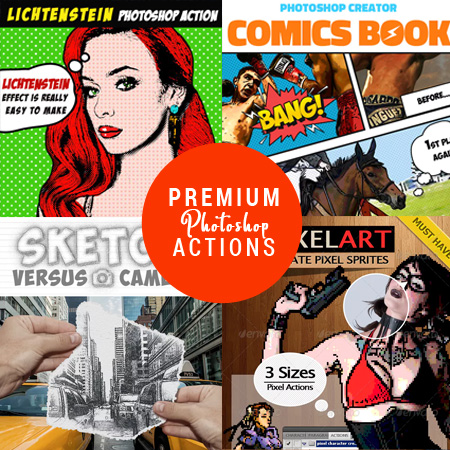
DOWNLOAD PHOTOSHOP ACTIONS
Other resources that you might like:
- Grid Photoshop Brushes (FREE)
- Line Art Photoshop (FREE Action)
- Subtle Patterns (FREE)
- Glitch Effect (Photoshop Action | PREMIUM)