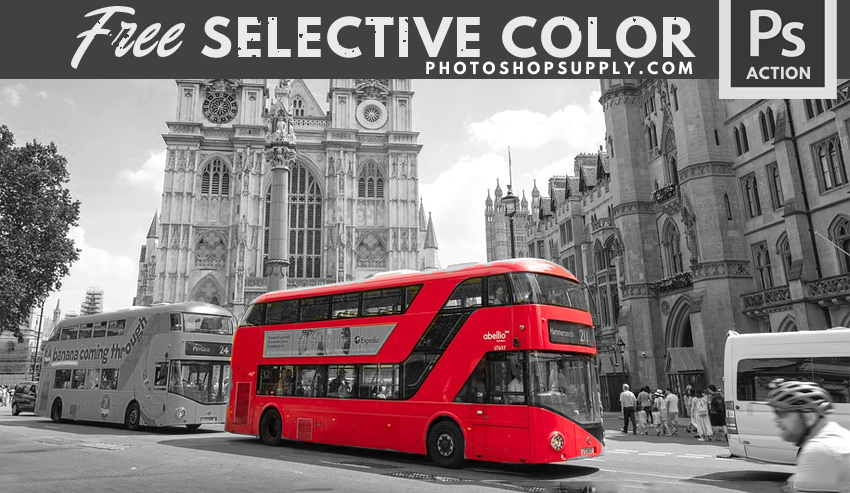


Selective color Photoshop action that you can download free from PhotoshopSupply. Use this action to replace color in Photoshop quick and easy!
Selective Color Photoshop Action
Create selective color effect in Photoshop with this free action. If you want to enhance a color from an image and make it the focal point, try this action!
If you want to change color in Photoshop more easily you can also use this Photoshop action.
This selective color Photoshop action 👍 contains a bonus action that is useful if you want to replace a color in Photoshop.
Replace Color in Photoshop
In Photoshop replace color with specific color using one of these methods:
- Hue/Saturation adjustment (Color Channels)
- Selective Color adjustment (Colors)
- Replace Color adjustment
- Color Replacement Tool
In Photoshop change color of a selection using the same techniques.
What Is Inside This Pack
By downloading this freebie, you get an ABR file (Photoshop brushes) and an ATN file (Photoshop actions). You have to load both files in Photoshop.
The ATN file contains 2 actions:
- Selective Color Photoshop Effect
- Replace Color Photoshop Effect (play this action after the first one)
1. Selective Color. What Is Selective Color?
To obtain the selective color effect simply pick out a color from a photo and make it the focal point.
How do you make a color stand out in Photoshop? You do that by turning the photo black and white. And then you bring back the focal point color using a layer mask and a brush.
The selective color effect is a really cool photo effect. It’s also a very easy method of adding interest to your image.
The black and white photo with red accent is the most popular example for the selective color effect.
2. Replace Color. What Is Replace Color?
The color replacement is to change a color from an image with another color.
How do I replace a color in Photoshop? To obtain the replace color effect pick out a color from a photo and change the hue of the color.
You can use a Hue/Saturation adjustment for changing the color easily.
How To Use The Selective Color Action
To use this Photoshop action you have to follow these steps:
- Load the ATN file in Photoshop (this is the main file of the pack)
- Load the ABR file in Photoshop (includes a round brush used for the mask)
- Open your image in Photoshop
- Play the Selective Color action first
- Then you can play the Replace Color action (the layers are left intact so you can edit the result)
I hope you will enjoy using our Selective Color & Replace Color actions to create awesome photo effects.
How to Install and Use Photoshop Actions
If you’ve never used Photoshop actions before and you are unsure how to use them, please take a couple of minutes and check out these great resources:
- What Are Photoshop Actions
- How To Install Photoshop Actions
- How To Use Photoshop Actions
Item Details
This freebie contains 1 ATN file, 1 ABR file
- Format: ATN file, ABR file
- Author: PhotoshopSupply (exclusive item)
- License: Free for personal and commercial use with attribution. License Agreement
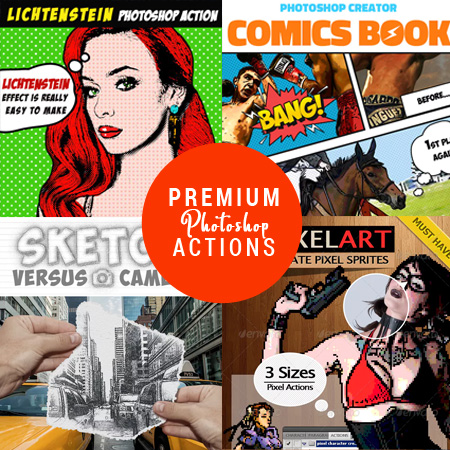
DOWNLOAD PHOTOSHOP ACTIONS






