Posterize Photoshop Action
Use this free posterize Photoshop action to create cool political campaign and election posters in just a few seconds. Transform your photos into election posters with this amazing posterization effect. With this action you can convert image to vector effect.
Posterize image with this free Photoshop posterize plugin. Create a posterized portrait using your own photo.
For this portrait photo effect, a gradient map with 4 colors was added to create the posterize effect. This effect works great in graphic design for making posters.
So, if you want to create an election poster with a cool design, this free Photoshop action is just the thing you need! The posterize Photoshop action adds a fake vector effect to your photos.
The vector portrait effect is obtained by reducing the number of colors to only four. Also using vibrant colors we create the vector effect.
Also, this image posterization action has all the layers intact so you can fully customize it (especially the colors). All the effects are in separate layers, so you can edit the end result.
There you have it: an useful Photoshop action for making classic retro poster effects, Obama hope style posters, election posters, political campaign posters, vector posters, etc.
Personalized AI Posters
If you want to create posters with your face, use the AI face swap online tool from MockoFun. Choose a poster that you like and simply replace the face. Then, use the posterize Photoshop action to create the Obama poster effect.
Here you can find the best face swap apps for iOS, Android and PC. Most of the tools have a limited amount of credits so more tools more face swaps!
How to Install and Use Photoshop Actions
If you’ve never used Photoshop actions before and you are unsure how to use them, please take a couple of minutes and check out these great resources:
- What Are Photoshop Actions
- How To Install Photoshop Actions
- How To Use Photoshop Actions
How To Use Tutorial
Read the Obama Hope Poster Photoshop Tutorial and learn how to use this Photoshop action to get the best results.
How To Posterize a Photo in Photoshop
This posterized image is made using the Posterize adjustment layer and the Diffuse filter.
To create a posterize Photoshop effect, you can use:
- Posterize adjustment layer
- Threshold Photoshop adjustment
- Photoshop Gradient Map adjustment
For this action, I also use the Gradient Map adjustment. So, if you change the gradient colors, you can obtain awesome posterized portraits.
The Obama Hope Poster
This portrait effect is called the Obama Hope poster and it is a really popular effect. The poster for the 2008 presidential campaign of Barack Obama was designed by the artist Shepard Fairey. This poster was widely described as iconic and was used by other artists as inspiration.
The Obama poster effect consists of a stylized stencil portrait of Obama in solid red, beige and two tones of blue(dark and light).
So if you are looking for an Obama poster generator, try our action. It can also be used to make pop art posters and even ink posters. Convert photo to pen and ink using this action. Use black and white for the Gradient Map.
You can also check out our previous action to turn photo into line drawing quick and easy!
Online Photo Effects
As a Photoshop alternative, you can create this photo effect online with MockoFun online photo editor using photo filters (Gradient Map filter).
If you don’t have Photoshop, use this stencil maker online to create stencil art from your photos. Or, you can also try the posterize image filter that creates a similar effect to the one made with our Photoshop action.
Item Details
This freebie contains a Photoshop actions to create a posterized photo effect.
- Format: ATN file
- Author: PhotoshopSupply (exclusive item)
- License: Free for personal and commercial use with attribution. License Agreement
![]() DOWNLOAD THE VECTOR PHOTOSHOP ACTION
DOWNLOAD THE VECTOR PHOTOSHOP ACTION
Other resources that you might like:
- Collage Photoshop (FREE)
- 80s Retro Poster | FREE Action
- Explosion Photoshop Brushes | FREE
- Mosaic (Photoshop Action| PREMIUM)
- Pop Art Poster Lichtenstein (Photoshop Action| PREMIUM)



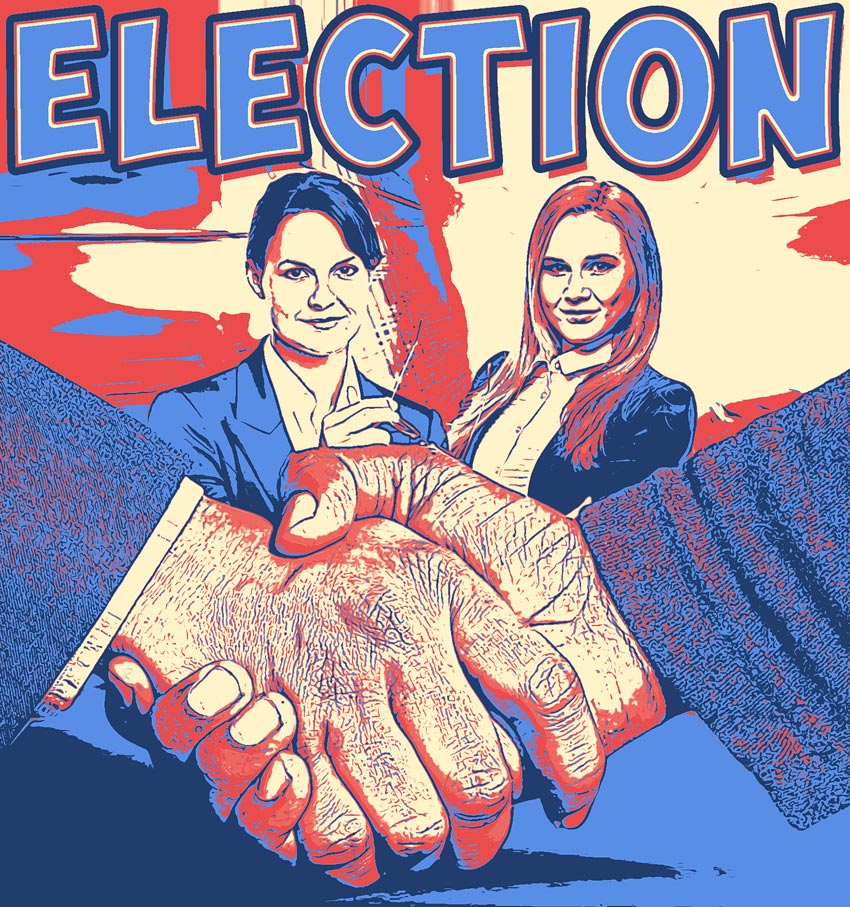
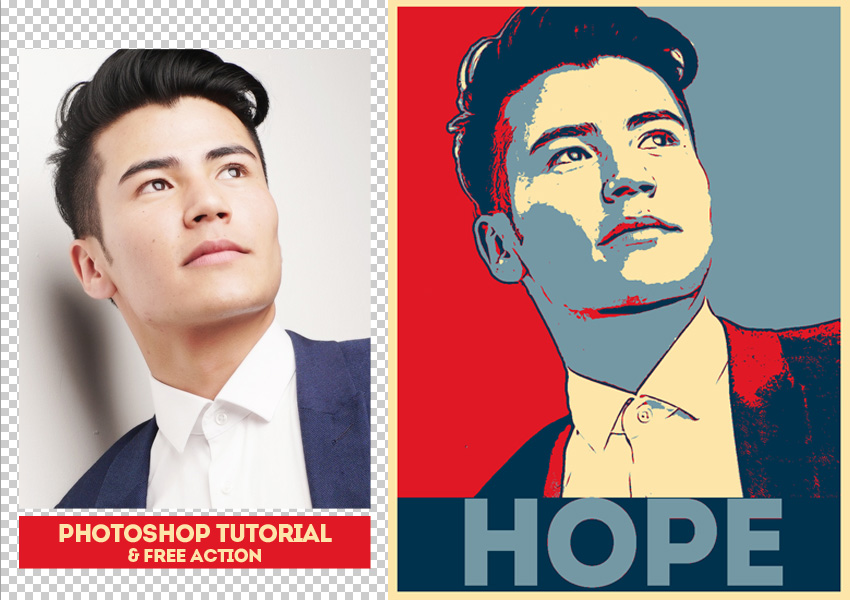

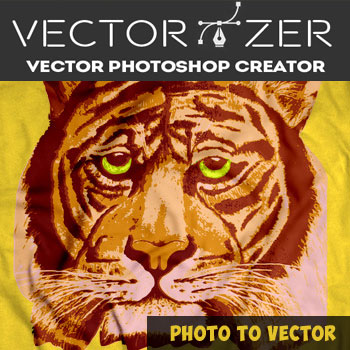






Awesome! But am not quite sure how to use the actions icon. When I opened it it just open my Photoshop application. Sad….
Can someone teach me how to use it. Very much appreciated. Cheers!
Hi Rey,
when you open the file in Photoshop it will install the action in your actions tab. Open the actions tab by going to Window > Actions
Then, simply load your image in Photoshop and run the action by clicking the Play icon in the Actions tab
hope this helps