Crop pictures into shapes using Photoshop with this quick and easy action. Fill shape with image using the Photoshop action.
How to Fill Shape with Image?
When you take a photo with your camera, the result is a rectangular picture which is kind of boring. With Photoshop you can cut a picture into a shape quite easy. Make photo in the form of a circle, triangle, heart shape or in different other geometric shapes using our free Photoshop action.
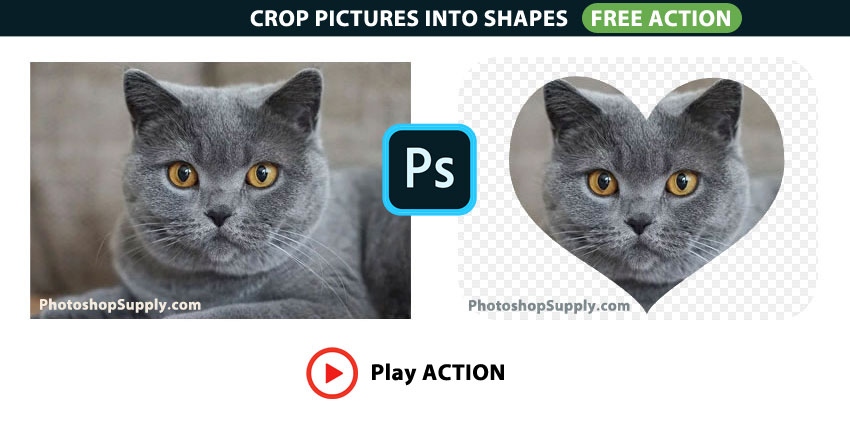
Crop Pictures into Shapes with Photoshop
Use a Clipping Mask to crop pictures into shapes using Photoshop. Create a new layer and use the Custom Shape Tool to add a shape.
Then, add your photo over the shape. Right click on the Photo layer and choose Create Clipping Mask. Using Clipping Mask you can insert image into desired shape in Photoshop.
Now you know how to place the image inside a shape. Save the picture inside shape as PNG with transparent background. But before saving the image, go to Image > Trim to trim transparent pixels.
Crop Pictures into Shapes Online with MockoFun
To crop pictures into shapes use the MockoFun online photo shape editor, which is a free and easy to use online tool! Learn also how to crop picture into circle online from this quick tutorial.
Use a shape as mask for your picture and save the result as PNG with transparent background.
How to Use the FREE 💎 PS Action
To crop pictures into shapes, use our free Photoshop action:
- Install the action. So, first you have to install the action.
- Open your photo. Second, open your photo in Photoshop.
- Play the action. Finally, play the action to crop pictures into shapes.
After the action ended, you can move the photo, replace the photo, replace the shape and save the result as PNG image. Watch the video for more details.
Download for free our new PS action if you want to crop a circle in Photoshop with 1-click!
Item Details
This freebie contains 1 ATN file
- Format: ATN file
- Author: PhotoshopSupply (exclusive item)
- License: Free for personal and commercial use with attribution. License Agreement
DOWNLOAD PHOTOSHOP ACTIONS
Other resources that you might like:
- Circle Text Photoshop (FREE Action)
- Line Art Photoshop (FREE Action)
- Remove Black Background Photoshop (FREE Action)
- Glitch Effect (Photoshop Action | PREMIUM)